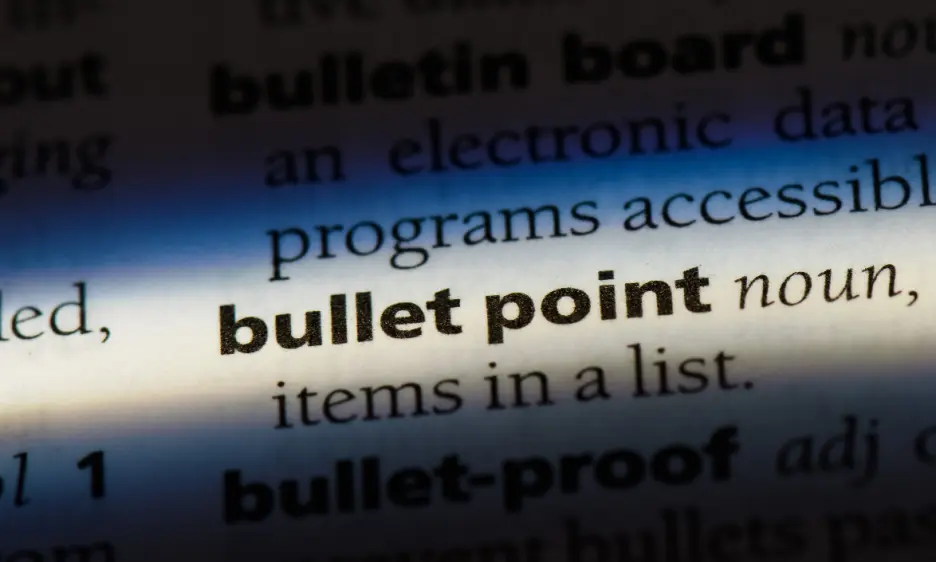
PowerPoint is a tool that nearly everyone has encountered at one point or another. Whether for business, education, or personal use, all of us use PowerPoint presentations on a regular basis. But what separates a good presentation from a great one? While there are many reasons, one of the most ones is the effective use of bullet points in presentations. In this article, we'll explore what bullet points are,different types, benefits and different ways that that you can use them effectively.
Bullet points break down information into a list. They use symbols, like dots or squares, to highlight important details. They make content readable, especially in presentations or reports. Each bullet should be brief, focusing on a single idea. Bullet points offer a visual summary or an overview of a topic.
Bullet points make presentations clear and concise. They split up text, aiding audience comprehension. In PowerPoint, they spotlight key data, stress important aspects, and enhance list readability. Adding bullet points keeps presentations visually appealing. With PowerPoint's customization options, bullet points can match any presentation style, helping convey messages effectively and keeping audiences engaged.
In presentations, particularly those made using software like Microsoft PowerPoint or Google Slides, you're not limited to the traditional round or square bullet points. There are a variety of symbols that can be used to add a unique touch to your slides. Here are some different types of symbols you can use as bullet points:
Round Bullet (•) - The most traditional and widely used.
Square Bullet (■) - Often used for a modern, sleek look.
Arrow (→ or ←) - Great for showing direction or movement.
Check Mark (✓ or ✅) - Useful for lists of tasks, features, or benefits.
Star (★ or ☆) - Adds an element of importance or excitement.
Dash (– or —) - A minimalistic option that's less imposing than a full bullet.
Numbers (1., 2., 3., etc.) - Perfect for lists where order is important.
Alphabet (a., b., c., etc.) - Helpful for sub-points under a numbered list.
Question Mark (?) or Exclamation Mark (!) - Adds a sense of inquiry or urgency.
Custom Icons - Depending on the software, you can upload your own icons to serve as bullet points, allowing you to tailor them to your presentation's theme or subject matter.
Emoji 😊 - For more informal presentations, emojis can add a fun, relatable touch.
Remember to keep your audience and the tone of your presentation in mind when choosing a bullet point style. The key is to use bullet points consistently and ensure they complement, rather than distract from, your content.
Understanding the benefits of using bullet points can revolutionize your presentation style. Here are seven significant advantages:
Bullet points in PowerPoint presentations help in breaking down complex ideas into simple, clear statements. They act as guideposts, directing the audience through your message. By outlining the key elements, they ensure that your message is conveyed accurately and without confusion.
Bullet points streamline information into digestible chunks, ensuring the audience remains engaged and focused for optimal communication. Additionally, interactive bullet points, with questions or prompts, foster audience participation, transforming a mere presentation into a two-way dialogue.
Bullet points provide a framework that can be creatively adapted to suit different content and styles. They offer flexibility in design, allowing you to express your ideas in a visually appealing manner, enhancing the overall aesthetic of your slides.
Bullet points help you condense information, making both the preparation and delivery of your presentation quicker. This concise structure saves time and keeps the presentation flowing smoothly, without losing the essence of what you want to convey.
By highlighting key information, bullet points assist the audience in remembering important points. Their simplicity and focus on the main idea help in firmly planting these concepts in the audience's memory, aiding recall long after the presentation.
Bullet points allow you to present different pieces of information side by side, making comparisons clearer. This structure helps in evaluating similarities or differences between concepts, enabling more insightful analysis.
Effective use of bullet points can make your presentation look polished and well-thought-out. A structured, organized slide with clear bullet points reflects a high level of professionalism and competence, instilling confidence in your audience.
Bullet points are a popular way to present information in a list format. However, there are several alternatives that can be used to make presentations more engaging and visually appealing. Here are some of them:
Visuals: Use images, icons, or other graphics to represent information instead of text. Visuals can help to break up large blocks of text and make the content more visually appealing. They can also be used to emphasize key points and make the presentation more memorable.
Infographics: Create an infographic that summarizes key points and presents them in a visually appealing way. Infographics are a great way to present complex information in a simple and easy-to-understand format. They can be used to illustrate relationships between different ideas or concepts.
Tables: Use tables to organize information and make it easier to read. Tables can be used to compare data or present information in a structured way. They are especially useful when presenting numerical data.
Diagrams: Use diagrams to illustrate complex concepts or relationships between different ideas. Diagrams can help to simplify complex information and make it easier for the audience to understand.
Puzzle shapes: Use puzzle shapes to represent points that create a strongly connected idea. Puzzle shapes can be used to create a visual representation of how different ideas or concepts fit together.
Arrows: Use arrows to connect ideas and show the flow of information. Arrows can be used to illustrate how different ideas or concepts are related to each other.
By using these alternatives, presenters can make their presentations more engaging and memorable for their audience
PowerPoint bullet points are not merely about listing information. They're an art form that, when used properly, can transform your presentations. Here are ten ways to use them effectively:
Bullet points help to emphasize the most important information in your text. They make it easier for readers to quickly identify and understand the main ideas.
Bullet points can be used to break up large blocks of text into smaller, more manageable sections. This makes it easier for readers to follow along and understand complex information.
Bullet points can be used to create a clear and logical structure for your text. They help to guide readers through your content and ensure that they don’t miss any important information.
Bullet points can be used to summarize key information in your text. This is especially useful when you need to provide a quick overview of a topic or idea.
Bullet points can be used to compare different ideas or concepts. This makes it easier for readers to understand the similarities and differences between different pieces of information.
Bullet points can be used to provide step-by-step instructions or directions. This is especially useful when you need to explain a complex process or procedure.
Bullet points can be used to list items in a clear and concise way. This makes it easier for readers to understand the different components of a topic or idea.
Products, services and even ideas have multiple benefits. Using bullet points to highlight these makes it easier for readers to understand why they should care about what you’re offering.
You can use bullet points to list out examples of concepts or ideas. This makes it easier for readers to understand how something works in practice.
Finally, bullet points actually help create visual interest in your text. By breaking up large blocks of text with bullet points, you can make your content more visually appealing and engaging.
Being aware of the potential benefits and ways to use bullet points is only part of the equation. To truly master this tool, you must implement and practice these concepts regularly. Here are some extra expert tips to take your skills to the next level:
Understand what your audience wants and needs from your presentation. PowerPoint bullet points can help you break down complex ideas into digestible parts. Think about how to present information in a way that will resonate with your audience, guiding them through your thoughts and ensuring they grasp your key messages.
Adding visual interest to your PowerPoint bullet points can make your slides more engaging. Instead of sticking to traditional dots or dashes, try different symbols, icons, or even colors that align with your theme. This creative approach adds visual flair and can make your presentation stand out.
Proper spacing between bullet points helps in readability. Too much or too little space can make the text appear cramped or disconnected. Ensuring consistent and visually pleasing spacing not only enhances the look of your slides but also improves the flow of information, making it easier for the audience to follow. Remember to keep presentation rules such as the 5/5/5 rule and the 10/20/30 rule in in mind when doing this.
It's crucial to evaluate your slides critically and be willing to make revisions. Every bullet point should serve a purpose and add value to your presentation. If something doesn't fit or feels redundant, don't hesitate to remove or modify it. Striving for quality over quantity ensures that each bullet point contributes to a clear and effective message.
Besides these excellent tips, there are more ways to visually enhance PowerPoint presentations. Chectk out our articles on using the right charts in presentations as well as how data visualisation can help.
The craft of using bullet points in PowerPoint presentations goes beyond mere listing. It’s about structuring your content, engaging your audience, and conveying your message with clarity. By understanding how to effectively use bullet points and recognizing the numerous benefits they offer, you can take your presentations from ordinary to extraordinary.
But why stop at self-learning? If you're aiming for excellence, reach out to us at Deck Sherpa. We're ready to transform your ordinary presentations into something extraordinary. With a team of seasoned experts specializing in crafting visually stunning and engaging presentations, we can enhance your slides with professional finesse. Check out our portfolio if you don’t believe us. Call Deck Sherpa today at 1800 121 5955 (India), send us your WhatsApp message, or email us at contact@decksherpa.com.