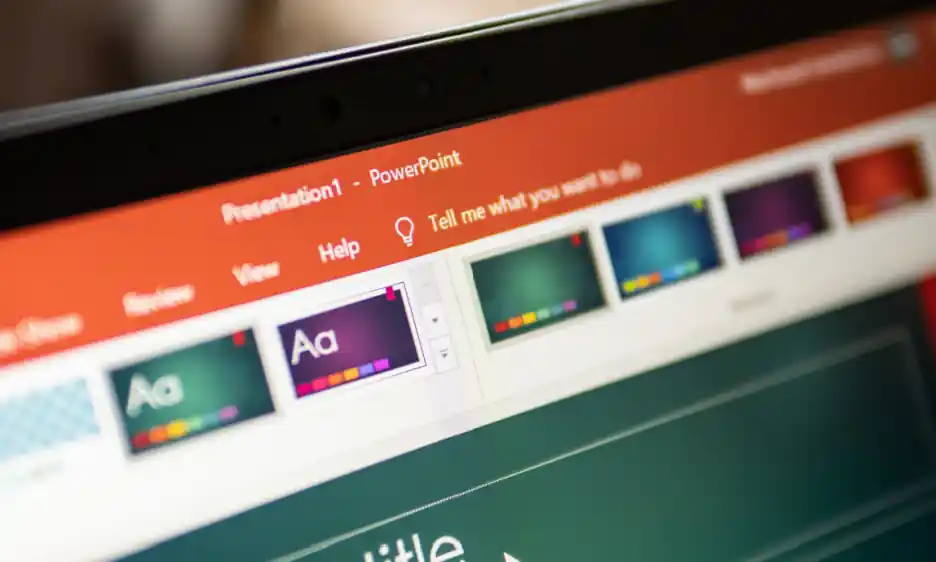
Slide layouts are vital for making great presentations. Think of them as the backbone of your PowerPoint presentation. They shape the way your audience sees and understands what you're saying. Choosing the right layout can turn a basic slide into something special. It makes your main points pop and keeps your audience interested. In this article, we delve into the world of slide layouts, exploring their purpose and the impact they have on presentation design.
When we talk about presentation design, it's not only about making slides look pretty. It's about using slide design principles to communicate your message clearly and effectively. There are various types of slides, each serving a unique function in conveying your story or information. There are many slide types, from simple bullet-point lists to beautiful photographic layouts. The kind you pick matters. It can make a big difference in how good your PowerPoint presentation turns out. We'll guide you through these options, helping you understand how to select and use the right layout for every part of your presentation.
Slide layouts play an important role in making a PowerPoint presentation. They are like a blueprint for each slide. They help you decide where to put your content, like text and pictures. With slide layouts, you can create a look that matches your presentation design. They make your slides neat and easy to understand.
Customizing slide layouts is fun. You get to play around with different designs. You can make your slides look just the way you want. This is part of slide design. It's about making each slide look great and work well. Slide layouts are like a guide. They help you put all your ideas and information in the right places. This makes your PowerPoint presentation stand out.
Slide layouts contain a variety of elements to help organize and display content in a PowerPoint presentation. Here's what they usually include:
Text Boxes: These are spaces where you can type your text. They're great for headings, bullet points, and detailed information.
Image Placeholders: These are areas where you can add pictures. They make your slides more visually appealing.
Charts and Graphs: Some layouts have spaces charts or graphs. This helps you show data in a clear, easy-to-understand way.
Tables: For listing information in rows and columns, tables are really handy. They help organize data neatly.
Shapes and Icons: You can use these to highlight points or add a bit of style to your slides.
Video or Audio Clips: Some layouts let you add multimedia elements like videos or sound clips.
Slide layouts help you arrange all these elements in a tidy, attractive way. This makes your PowerPoint presentation look professional and easy to follow.
When it comes to creating an engaging and effective presentation, the use of slide layouts can be a game-changer. These layouts not only give your presentation a professional touch but also make the design process much simpler and more efficient. Here's a deeper look into the benefits of using slide layouts in your presentations, highlighting how they can enhance your presentation experience:
Slide layouts ensure that every slide in your slide deck looks cohesive. This means the fonts, colors, and design elements remain the same throughout your presentation. Consistency is key to keeping your audience focused. It also gives a smooth flow to your presentation, making it easier for your audience to follow along.
Using slide layouts is a big time-saver. Instead of building each slide from the ground up, these layouts provide a ready-made framework. This means you can focus more on the content rather than worrying about the design aspects. It's especially helpful when you're on a tight schedule.
A well-designed slide layout gives your presentation a polished and professional appearance. It shows that you’ve put thought into the presentation design, making your work appear more credible and serious. This professionalism can make a big difference in business or academic settings.
Slide layouts are user-friendly, making them accessible to people with all levels of design skills. They come with clear instructions on where to place text and other elements. This ease of use is great for those who might not be very familiar with presentation software.
They act as a guide for where to place your text, images, charts, and graphs. This helps in avoiding clutter and ensures that important information is easy to find and understand. Well-placed content makes your message clearer and more impactful.
By using the latest slide templates, your presentation will look current and stylish. These templates are often designed with the latest presentation design trends in mind. This can be especially important in industries where staying up-to-date with design is crucial.
Slide layouts can add an artistic touch to your presentation. They help in appealingly balancing text and visuals. This can engage your audience more and make your presentation more memorable.
Although slide layouts provide a basic structure, they are also highly customizable. This flexibility allows you to tweak and adjust the layout to fit your specific needs and preferences. Whether you need more space for images or a different arrangement for your bullet points, you can make those changes easily.
PowerPoint is a tool many of us use to share ideas and tell stories. One of the coolest things about PowerPoint is its variety of slide layouts. These layouts are like different tools in a toolbox, each with its purpose. Whether you're sharing facts, telling a story, or comparing things, there's a layout for you. Let's dive into the different types of slide layouts available in PowerPoint. Each one is unique and helps you present your information in the best way possible.
This is the first slide you usually see. It's meant for the presentation's title and your name or your company's name. It's like the cover of a book.
This layout has a spot for a title and then a big area for other stuff. You can put text, pictures, charts, or other things here. It's versatile.
This slide is for starting new sections in your presentation. It usually has a title and a subtitle. It's like a chapter title in a book.
This layout splits the slide into two parts. You can put different things on each side, like text on one side and a picture on the other.
Like the Two-content layout, but it's designed for comparing two things. It's great for showing how two things are similar or different.
This slide gives you a lot of space because it only has a spot for a title. You can use the rest of the slide however you want.
This is an empty slide. You can do whatever you want with it. It's like a blank canvas.
This layout has a big area for content, like images or charts, and a smaller area for a caption or explanation.
Designed for pictures. It has space for a big photo and a small area for a caption or description.
Besides the basic slide layouts or templates, here are some more types:
Comparison with Chart: This layout is like the standard Comparison layout, but it includes a space for a chart, making it ideal for data-driven comparisons.
Quote Slide: This is a layout designed to highlight a quote or testimonial. It usually features a large text area and may include space for a citation or source.
Agenda Slide: Perfect for outlining the key points or topics that will be covered in your presentation. It helps keep your presentation organized and lets your audience know what to expect.
Thank You Slide: Often used as the final slide, it's a way to conclude your presentation and thank your audience for their attention.
Break Slide: Useful for longer presentations, this slide can show a pause or break in the presentation, often featuring minimal text.
Infographic Slide: Tailored for displaying information in an infographic style, this layout is great for visual storytelling and making complex data more digestible.
Timeline Slide: Ideal for showing events in chronological order, this layout helps in presenting timelines or project milestones.
Diagram Slide: This layout is designed for showcasing diagrams or flowcharts, aiding in the explanation of processes or hierarchies.
So, that's the scoop on PowerPoint slide layouts! Each one has its special job in making your presentation shine. Remember, the right layout can make your ideas clearer and more interesting. It's like choosing the right outfit for an occasion – it makes everything better. Next time you make a PowerPoint, think about which layout fits your needs best. With these tools, you can make your presentation not good, but great!
When we talk about presentations, we often hear about slides and slide layouts. They are connected, but they are not the same thing. Let's look at how they are similar and how they are different.
Both are a part of Presentation Design: Slides and slide layouts are key parts of presentation design. They work together to make your presentation look good and easy to understand.
Contribute to Clarity: Both help in making your presentation clear. Good slides and layouts make sure your audience gets your message.
Impact Look and Feel: They both have a big impact on the look and feel of your presentation. They decide how your presentation appears to the audience.
Basic Definition: A slide is a single page of a presentation. A slide layout is like a template for these slides. It tells you where to put things on a slide.
Role: Slides are where you put your content, like text and pictures. Slide layouts are about the design. They set up how your slides should look.
Customisation: You can customise each slide with different content. But slide layouts are more about the style. They give a consistent design to all your slides.
Easy to Share: While individual slides can have different elements, a consistent slide layout ensures that the entire presentation is cohesive and easy to share, maintaining uniformity across all slides.
Understanding these points helps you use slides and slide layouts more effectively. It makes your presentation design much better!
We've taken a good look at slide layouts and seen how important they are for making awesome PowerPoint presentations. We talked about how slide layouts help keep everything looking neat and professional, save you time, and make it easier to get your point across. We also checked out all the different kinds of slide layouts PowerPoint has, from the simple Title Slide to cool ones like the Infographic Slide.
Now, if you want to make your presentations pop, Deck Sherpa is the way to go. They're excellent at using all these slide layouts to make presentations that stand out. Whether it's for work or something more creative, Deck Sherpa can help make your ideas look amazing. Get in touch if you want your next presentation to be a hit! You can call 1800 121 5955 (India), email contact@decksherpa.com, or even WhatsApp message the team.