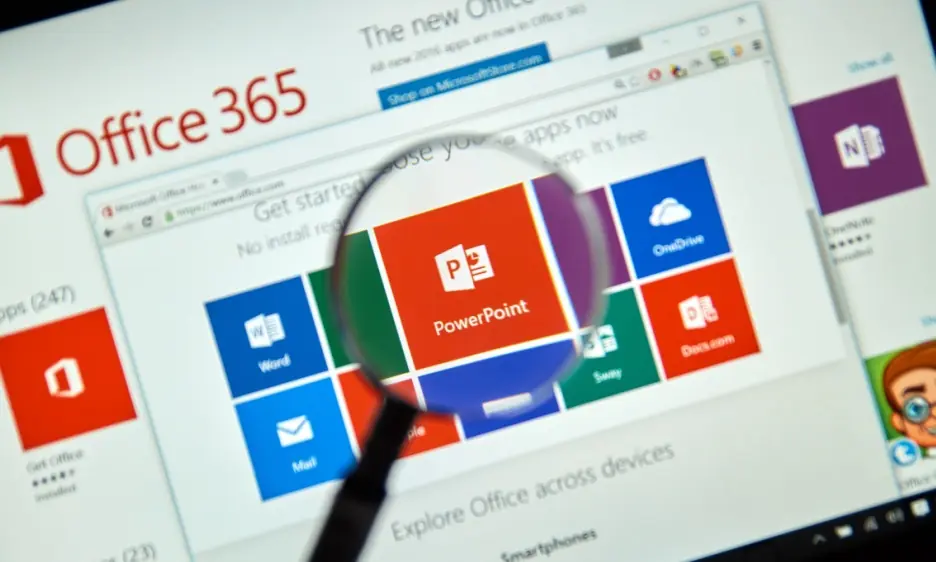
Creating an effective presentation is easier with PowerPoint features. These tools can turn basic slides into engaging, professional displays. PowerPoint is popular for its versatility in presentation design. This makes it a top choice for businesses and professionals who need impactful slide decks to capture their audience's attention. With tools to engage your audience and unique design ideas, PowerPoint opens up endless creative options.
In this article, we’ll cover some of the best PowerPoint features that help professionals use PowerPoint with ease. We’ll start by discussing what makes PowerPoint unique. Then, we’ll explore the top PowerPoint features every professional should use and share tips on leveraging PowerPoint features. Whether presenting to clients or leading a team meeting, mastering these features can help you create presentations that boost your business.
Microsoft PowerPoint, or MS PowerPoint, is a widely used presentation software developed by Microsoft. It allows users to create and deliver PowerPoint presentations tailored to various settings, including businesses. PowerPoint helps professionals communicate ideas visually, making it an essential tool for corporate presentations. With features like text, images, graphs, and animation effects, PowerPoint turns information into a visual story that can engage any audience.
PowerPoint stands out as a powerful tool for creating professional, engaging presentations. Its unique features offer users flexibility, ease of use, and collaboration support, making it a top choice for corporate presentations in any business setting. Here’s a look at what sets PowerPoint apart:
PowerPoint has an intuitive interface, making it simple for beginners and professionals alike to make your presentation quickly. Its layout is organized with easy access to design tools and templates, saving time on setup.
PowerPoint offers vast customization for corporate presentations, including fonts, colors, and layouts. This flexibility allows users to adapt designs to brand guidelines or personal style, helping their slides look unique and professional.
PowerPoint includes a variety of animation effects and transitions to bring slides to life. These tools help add visual interest, creating smoother slideshow transitions and drawing attention to key points in a presentation.
PowerPoint provides many templates designed for business use, from corporate presentations to marketing pitches. Templates make it easier to start with a well-designed layout that can be tailored to any topic.
With PowerPoint’s online collaboration tools, several people can work on the same presentation at once. This feature makes teamwork easy, allowing team members to edit, comment, and complete slides in real-time.
PowerPoint offers a range of tools to help professionals create polished, impactful presentations. By mastering these PowerPoint features, users can enhance their message and keep audiences engaged. Let’s explore ten essential tools and techniques to elevate your slides and improve your business presentations.
PowerPoint features like Design Ideas suggest professional layouts in PowerPoint, offering pre-designed options that give slides a refined look. It automatically recommends layouts based on the content, helping users quickly create a visually appealing presentation. This feature saves time on design work while ensuring a polished and cohesive slide deck.
The Morph Transition adds smooth, dynamic slide transitions, making slides flow seamlessly from one to the next. It animates movement between slides, giving life to images, text, and objects without a complex setup. This feature helps enhance your message, keeping audiences focused and engaged.
Slide Master is one of the most powerful PowerPoint features for ensuring consistent formatting. It allows users to control layouts, fonts, and colors across the entire presentation. By setting styles in the Slide Master, presenters save time and maintain a unified look. This is essential for professional presentations that require brand consistency.
Custom animations add personality and emphasis to specific elements on a slide. Found in the Animation Pane, this feature allows users to highlight text, images, or charts, directing audience attention to key points. It brings content to life, creating a more engaging presentation experience.
Presenter View gives speakers a control panel for slide transitions, notes, and a preview of the next slide. This helps users stay organized during presentations, letting them refer to talking points without distracting from their flow. By managing details efficiently, Presenter View enhances delivery and keeps audiences engaged.
With embedded multimedia options like embedded fonts, PowerPoint ensures that your presentation’s typography stays consistent on any device. This feature prevents font issues when sharing files, keeping every slide looking as intended. It’s essential for professionals who often share presentations across different platforms.
Collaboration tools in PowerPoint allow multiple users to edit and comment on slides in real time. This feature supports teamwork and efficiency, making it easy to finalize slides with input from team members. PowerPoint’s collaboration and sharing options streamline the process, ideal for group projects and remote work settings.
Zoom for PowerPoint creates an interactive slide sorter that summarizes key sections in a single, clickable view. This feature is ideal for long presentations, letting presenters navigate between sections smoothly. It adds flexibility to presentations and helps the audience follow along with ease.
SmartArt graphics simplify complex information by turning text into diagrams and data visualization. It’s an ideal tool for organizing processes, timelines, or relationships visually, helping audiences understand concepts quickly. SmartArt graphics enhance slides, making them visually compelling and informative.
Export to Video converts a PowerPoint presentation into a video format for easy sharing. This feature is perfect for creating on-demand presentations, training materials, or marketing content. It preserves slide animations and transitions, ensuring that each detail is seen exactly as intended across devices.
Mastering PowerPoint features can provide businesses with a competitive edge in presentations. These tools help professionals create a visually impactful slide deck that captures attention and drives results. Below are ten ways these features can support business success.
Using PowerPoint features like animation effects and transitions helps make a presentation more interactive. By adding movement and emphasis, these tools capture attention and keep audiences engaged throughout the presentation, making it easier to communicate key points.
PowerPoint offers various data visualization tools, such as SmartArt and charts, that turn complex data into understandable visuals. These features help professionals convey numbers, trends, and comparisons appealingly, making it easier for audiences to absorb important information quickly.
MS PowerPoint includes pre-designed templates and typography tools that ensure a consistent, polished look. Using these elements, businesses can create presentations that look professional and aligned with their brand, improving their image in front of clients or stakeholders.
Features like Design Ideas and Slide Master save valuable time by providing ready-made layouts in PowerPoint. This lets users focus on content rather than design, making it easier to prepare presentations quickly without sacrificing quality.
PowerPoint’s collaboration tools allow several users to work on the same presentation in real time. This boosts productivity and enables teams to provide feedback directly on slides, ensuring everyone is on the same page and reducing the time spent on revisions.
With PowerPoint features like embedded multimedia and video export, presentations can be easily shared across devices without losing quality. This ensures that all animations, images, and fonts remain intact, providing a smooth experience regardless of the viewing platform.
PowerPoint offers features like Zoom and SmartArt graphics, which help create a logical flow and structure in presentations. These tools support storytelling, making it easier for presenters to connect with audiences and convey their message in a clear, impactful way.
Features like Slide Master ensure that fonts, colors, and logos are consistent across slides. This reinforces brand identity, creating a unified look that strengthens brand recognition and professionalism in every presentation.
PowerPoint allows users to add, rearrange, and change slides easily. This flexibility is especially helpful in dynamic business environments, enabling presenters to quickly adapt their presentations for different audiences or situations.
By leveraging PowerPoint features, businesses can make powerful first impressions with professional-looking presentations. This attention to detail reflects well on the company, showing clients that they value quality and are invested in delivering impactful content.
Provide workshops that allow team members to practice PowerPoint features in real time. These sessions should cover basics like slide transitions, templates, and more advanced features, allowing users to learn by doing.
Short video tutorials on key PowerPoint features can help team members revisit information at their own pace. Tutorials on tools like data visualization and collaboration are especially useful for teams needing flexibility.
Allow employees time to explore PowerPoint on their own. Encourage them to test out different templates, typography settings, and animations, helping them feel more comfortable and creative with the tool.
Arrange peer reviews where team members share their presentations and receive feedback on professional-looking elements. This builds skills and confidence, helping employees to continually improve.
Provide guidelines on best practices for using PowerPoint features. Cover basics like Slide Master use, image placement, and typography for consistency. Simple best practices can make presentations look cohesive and polished.
By mastering these tools and techniques, teams can produce corporate presentations that truly stand out and drive business success.
Mastering PowerPoint features can significantly enhance the quality and impact of business presentations. PowerPoint has a range of tools, from engaging animations and data visualization to collaboration features, that can improve every part of a presentation. With these tools, professionals can share ideas, convey their message, and leave a lasting impression. Consistency and customization options let brands keep a professional look, while templates and Slide Master save time on design. By using these features, businesses can create corporate presentations that capture attention and help drive growth.
Looking to create outstanding presentations? Deck Sherpa, India’s top PPT design service, has worked with global brands, crafting impactful presentations that showcase the best of PowerPoint features and design expertise. Explore our Showcase and Services pages to view samples of our work and discover how we can elevate your business presentations.
Contact us to discuss your project via email at contact@decksherpa.com, phone at 1800 121 5955 (India), WhatsApp, or by filling out our Contact Form. We’re here to help bring your ideas to life!